Programmable Voice Quickstart for Ruby
With just a few lines of code, your Ruby application can make and receive phone calls with Twilio Programmable Voice.
This Ruby quickstart will teach you how to do this using our REST API, the Twilio Ruby helper library, and Ruby's Sinatra framework to ease development.
In this quickstart, you will learn how to:
- Sign up for Twilio and get your first voice-enabled Twilio phone number
- Set up your development environment to make and receive phone calls
- Make an outbound phone call which plays an MP3
- Receive and respond to an inbound phone call which reads a message to the caller using Text to Speech
Prefer to get started by watching a video? Check out our video on how to place and receive phone calls with Ruby on Youtube.
Info
If you already have a Twilio account and a voice-enabled Twilio phone number you're all set here! Log in then feel free to jump to the next step.
Before you can make a phone call from Ruby, you'll need a Twilio account. Sign up here to get your free trial account or log in to an account you already have.
The next thing you'll need is a voice-capable Twilio phone number. If you don't currently own a Twilio phone number with voice call functionality, you'll need to purchase one. After navigating to the Buy a Number page, check the "Voice" box and click "Search."
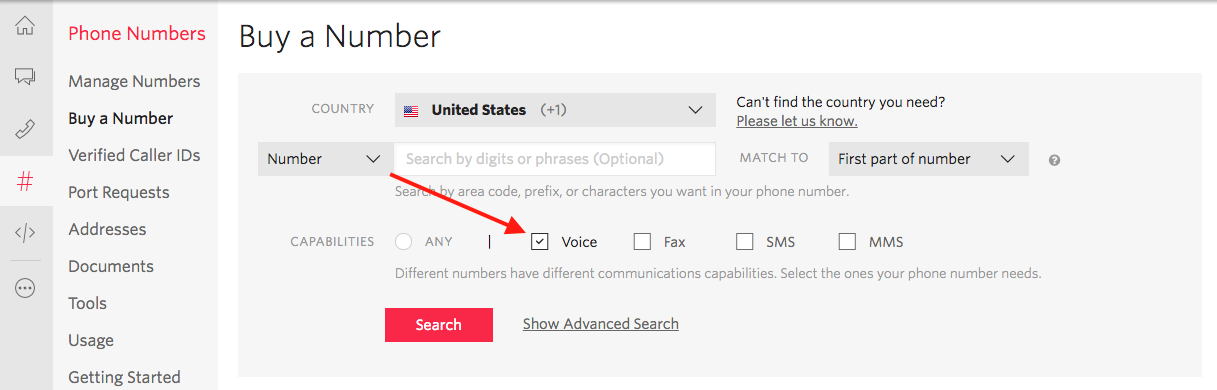
You'll then see a list of available phone numbers and their capabilities. Find a number that suits your fancy and click "Buy" to add it to your account.
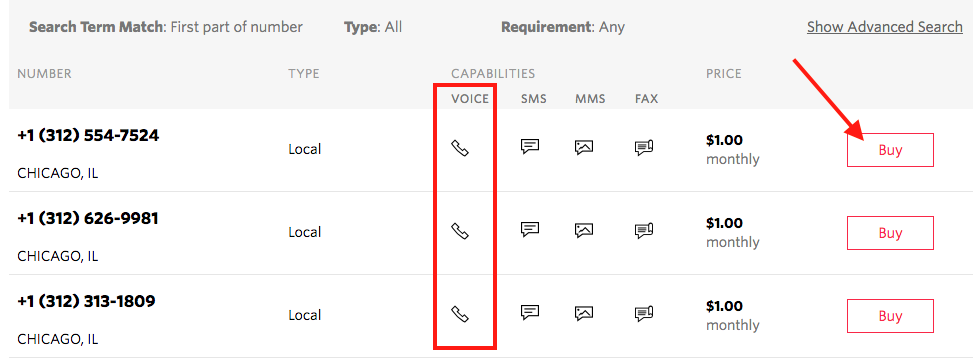
Now that you have a Twilio account and a programmable phone number, you have the basic tools you need to make a phone call.
You could use Twilio's HTTP API to make your phone calls, but we'll make things even simpler by using Twilio's official Ruby helper library. Let's install that next.
Info
If you've gone through one of our other Ruby Quickstarts already and have Ruby and the Twilio Ruby helper library installed, you can skip this step and get straight to making your first phone call.
To make your first phone call, you'll need to have Ruby and the Twilio Ruby helper library installed.
If you're using a Mac or Linux machine, you probably already have Ruby installed. You can check this by opening up a terminal and running the following command:
_10ruby --version
You should see something like:
_10$ ruby --version_10ruby 2.7.2
Windows users can use RubyInstaller to install Ruby.
Twilio's Ruby SDK is tested against and supports Ruby versions from 2.4 through 3.0. (Got an older version of Ruby? You can use rbenv, RVM or Homebrew to upgrade to the minimum supported version.)
The easiest way to install twilio-ruby is from RubyGems.
_10gem install twilio-ruby
Manual Installation
Or, you can clone the source code for twilio-ruby, and install the library from there.
"Permission Denied"
If the command line gives you a long error message that says Permission Denied in the middle of it, try running the above commands with sudo: sudo gem install twilio-ruby.
Now that we have Ruby and twilio-ruby installed, we can make an outgoing phone call with a single API request from the Twilio phone number we just purchased. Create a new file called make_call.rb and type or paste in this code sample.
_15require 'twilio-ruby'_15_15# Get your Account Sid and Auth Token from twilio.com/console_15# To set up environmental variables, see http://twil.io/secure_15account_sid = ENV['TWILIO_ACCOUNT_SID']_15auth_token = ENV['TWILIO_AUTH_TOKEN']_15_15# set up a client to talk to the Twilio REST API_15@client = Twilio::REST::Client.new(account_sid, auth_token)_15_15call = @client.calls.create(_15 to: "+15558675310",_15 from: "+15017122661",_15 url: "http://demo.twilio.com/docs/voice.xml")_15puts call.to
This code starts a phone call between the two phone numbers that we pass as arguments. The 'from' number is our Twilio number, and the 'to' number is who we want to call.
The URL argument points to some TwiML (Twilio Markup Language), which tells Twilio what to do next when our recipient answers their phone. This TwiML tells Twilio to read a message using text to speech and then play an MP3.
Before this code will work, though, we need to edit it a little to work with your Twilio account.
Swap the placeholder values for account_sid and auth_token with your personal Twilio credentials.
Go to https://www.twilio.com/console and log in. On this page, you'll find your unique Account SID and Auth Token, which you'll need any time you send messages through the Twilio client like this. You can reveal your auth token by clicking on the eyeball icon:
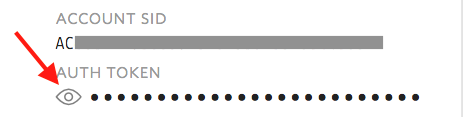
Open make_call.rb and replace the values for account_sid and auth_token with your unique values.
Danger
Please note: it's okay to hardcode your credentials when getting started, but you should use environment variables to keep them secret before deploying to production. Check out how to set environment variables for more information.
Remember that voice-enabled phone number you bought just a few minutes ago? Go ahead and replace the existing from number with that one, making sure to use E.164 formatting:
[+][country code][phone number including area code]
Next, replace the to phone number with your mobile phone number. This can be any phone number that can receive calls, but it's a good idea to test with your phone so that you can see the magic happen! As above, you should use E.164 formatting for this value.
Save your changes and run the script from your terminal:
_10ruby make_call.rb
That's it! Your phone should ring with a call from your Twilio number, and you'll hear our short message for you. 😉
Warning
If you're using a Twilio trial account, outgoing phone calls are limited to phone numbers you have verified with Twilio. Phone numbers can be verified via your Twilio Console's Verified Caller IDs. For other trial account restrictions and limitations, check out our guide on how to work with your free Twilio trial account.
Next, we'll learn how to respond to a call made to your Twilio phone number. First, we'll need to get a Sinatra server up and running.
In order to receive and reply to incoming SMS messages, we'll need to create a very lightweight web application that can accept incoming requests. We'll use Sinatra for this Quickstart, but if you prefer to use Rails, you can find instructions in this blog post.
First, you need a Gemfile with the following content in it:
_10# Gemfile_10source 'https://rubygems.org'_10_10gem 'sinatra'_10gem 'twilio-ruby'
Ruby projects use Bundler to manage dependencies, so the command to pull Sinatra and the Twilio SDK into our development environment is bundle install. (If you don't have Bundler installed on your machine already, you'll need to run gem install bundler first.)
_10$ bundle install_10…
_10Use `bundle show [gemname]` to see where a bundled gem is installed.
We can test that our development environment is configured correctly by creating a simple Sinatra application. We'll grab the example from Sinatra's documentation and drop it in a new file called quickstart.rb.
_10require 'sinatra'_10require 'twilio-ruby'_10_10get '/' do_10 content_type 'text/xml'_10_10 Twilio::TwiML::VoiceResponse.new do | response |_10 response.say(message: "Hello World")_10 end.to_s_10end
We can then try running our new Sinatra application with the command ruby quickstart.rb. You can then open http://localhost:4567 in your browser and you should see the <?xml version="1.0" encoding="UTF-8"?><Response><Say>Hello World</Say></Response> response.
We're building a small Sinatra application to accept incoming phone calls. Before we do that, we need to make sure that Twilio can reach our application.
Most Twilio services use webhooks to communicate with your application. When Twilio receives a phone call, for example, it reaches out to a URL in your application for instructions on how to handle the call.
When you're working on your Sinatra application in your development environment, your app is only reachable by other programs on your computer, so Twilio won't be able to talk to it. We need to solve this problem by making your application accessible over the internet.
While there are a lot of ways to do this, like deploying your application to Heroku or AWS, you'll probably want a less laborious way to test your Twilio application. For a lightweight way to make your app available on the internet, we recommend a tool called ngrok. Once started, ngrok provides a unique URL on the ngrok.io domain which forwards incoming requests to your local development environment.
It works something like this:
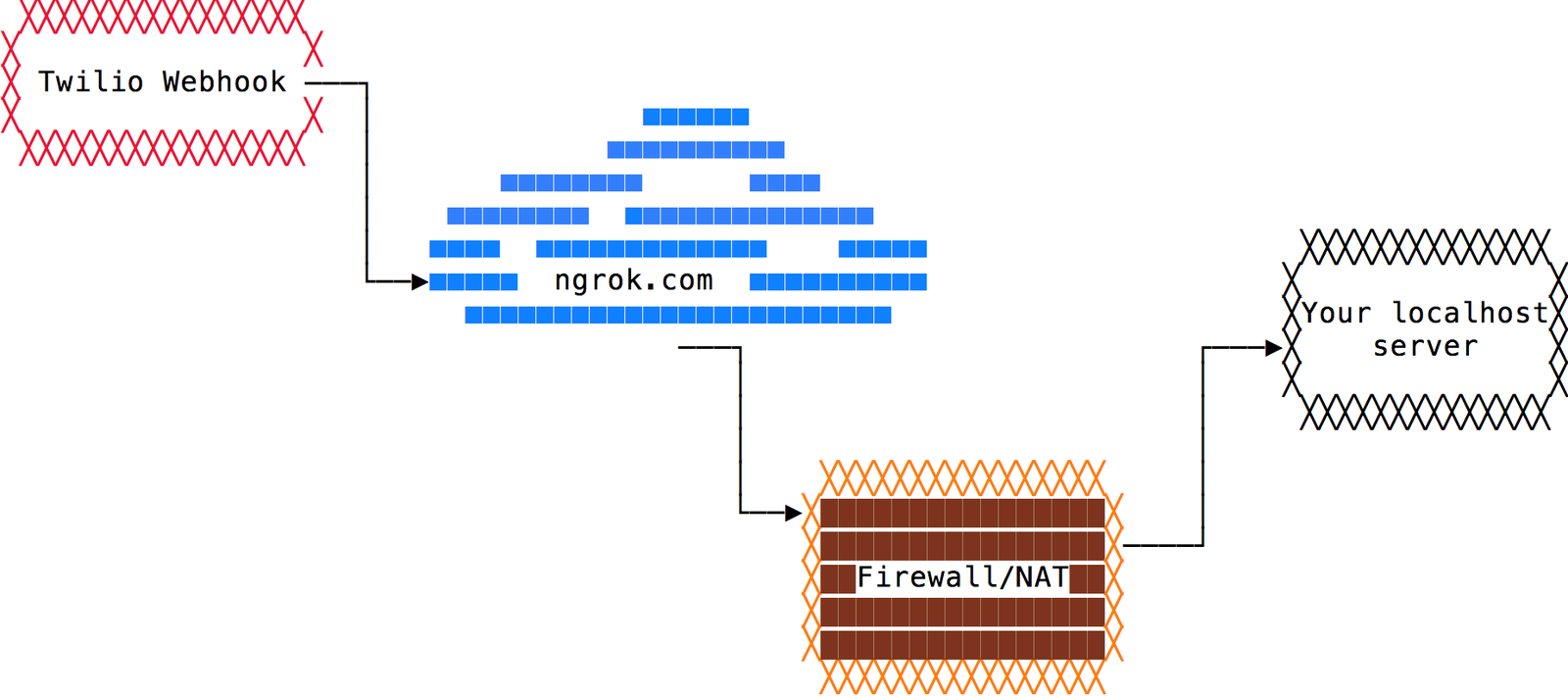
If you don't already use ngrok, head over to their download page and grab the appropriate binary for your operating system. Once downloaded, unzip the package.
If you're working on a Mac or Linux, you're all set. If you're on Windows, follow our guide on how to install and configure ngrok on Windows. For more info on ngrok, including some great tips and tricks, check out this in-depth blog post.
Once you've got ngrok set up, start that Sinatra application we made previously:
_10ruby quickstart.rb
Your application must be running locally for ngrok to do its magic.
Then open a new terminal tab or window and start ngrok with this command:
_10./ngrok http 4567
4567 is the default port for Sinatra applications. If your local server is running on a different port, replace 4567 with the correct port number.
You should see output similar to this:
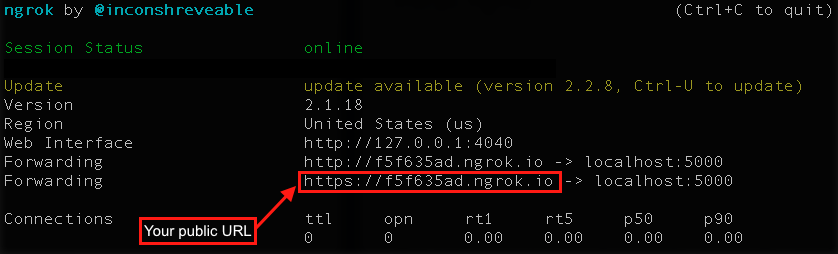
Copy your public URL from this output and paste it into your browser. If everything's working correctly, you should see your Sinatra application's <?xml version="1.0" encoding="UTF-8"?><Response><Say>Hello World</Say></Response>message.
When your Twilio number receives an incoming phone call, it sends an HTTP request to your server asking for instructions on what to do next. Once you receive the request, you can tell Twilio how to respond to the call.
For this quickstart, we'll have our Sinatra app reply to answer the phone call and say a short message to the caller. Open up quickstart.rb again and update the code to look like this code sample:
Respond to an incoming request from Twilio with instructions on how to handle the call
_15require 'bundler'_15Bundler.require()_15_15def self.get_or_post(url,&block)_15 get(url,&block)_15 post(url,&block)_15end_15_15get_or_post '/answer' do_15_15 Twilio::TwiML::VoiceResponse.new do |r|_15 r.say(message: "Thank you for calling! Have a great day.")_15 end.to_s_15_15end
Respond to an incoming request from Twilio with instructions on how to handle the call
Save the file and restart your app with
_10ruby quickstart.rb
You should now be able to open a web browser to http://localhost:4567/answer. If you view the page source code, you should see the following text:
_10<?xml version="1.0" encoding="UTF-8"?>_10<Response>_10 <Say">Thank you for calling! Have a great day.</Say>_10</Response>
This source code is TwiML XML generated by your code with the help of the Twilio helper library.
Double-check that ngrok is still running on localhost with the same port as before. Now Twilio will be able to find your application. There's just one last thing we need before we're ready to call your app: we need to tell Twilio where to send its request.
For Twilio to know where to look, you need to configure your Twilio phone number to call your webhook URL whenever a call comes in.
- Log into twilio.com and go to the Numbers page in the Console .
- Click on your voice-enabled phone number.
- Find the Voice & Fax section. The default "CONFIGURE WITH" is what you'll need: "Webhooks, TwiML Bins, [etc.]"
- In the "A CALL COMES IN" section, select "Webhook" and paste in the URL you want to use (don't forget the /answer endpoint!).

Save your changes - you're ready!
As long as your localhost and ngrok server are up and running, we're ready for the fun part - testing our new Sinatra application!
Make a phone call from your mobile phone to your Twilio phone number. You should see an HTTP request in your ngrok console. Your Sinatra app will process the incoming request and respond with your TwiML. Then you'll hear your message once the call connects.
Now you know the basics of making and responding to phone calls with Ruby.
Our Sinatra app here only used the <Say> TwiML verb to read a message to the caller using text to speech, but you can do much more with different TwiML verbs like <Record>, <Gather>, and <Conference>.
Check out these pages to learn more:
- Gather user input via keypad (DTMF tones) in Ruby
- Learn how to record incoming and outgoing Twilio Voice phone calls using Ruby
- Create conference calls in Ruby
- Dive into the API Reference documentation for Twilio Programmable Voice
- Learn how to modify calls in progress with Ruby
- Looking to make a call from your browser or mobile application? Use a Twilio Voice SDK to integrate high-quality VoIP calling.
- Retrieve information about in-progress and completed calls from your Twilio account using Ruby.
- Check out our full sample application tutorial on how to transfer calls from one support agent to another with Ruby and Sinatra
We can't wait to see what you build!