Domains
You can associate your Organization with one or more Internet domains that you own. This allows you to invite your employees, via their company email addresses, to the Organization. It also lets you treat ownership of one of your company email addresses as a sign of trust.
To add a domain to your Organization, you first need to verify that you own it. You do this in the Admin Center's Domains section, which also lists the domains you have already added, if any, and those currently being verified. At this time Twilio allows up to 100 domains to be verified on an Organization.
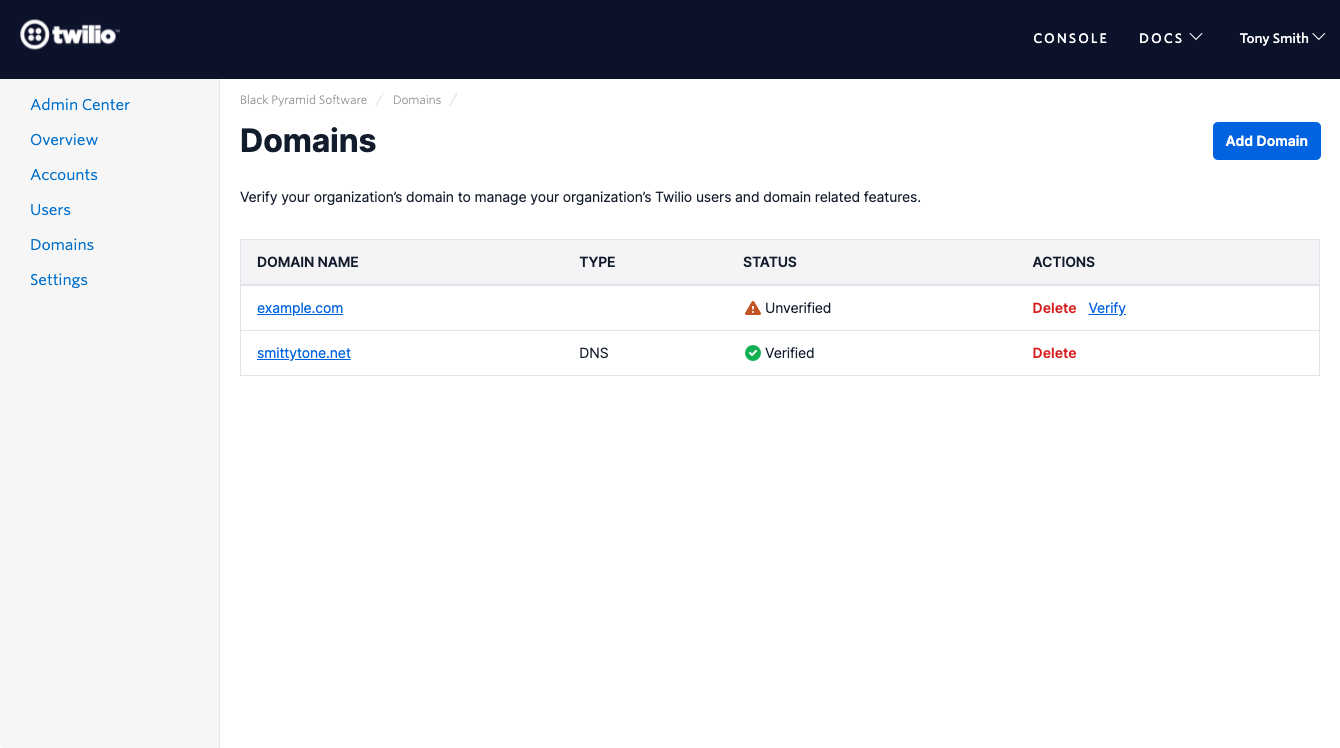
Warning
Common domains like Gmail or Hotmail cannot be verified in Twilio's Organizations. You will be unable to invite users to an Organization with an unverified domain. You can add several domains to your Organization. Just repeat the 'Add a domain' step.
- Visit the Console and sign in .
- Navigate to Admin Center > Domains .
- Click the Add Domain button.
-
On the Verify Domain page, enter your company's domain name then click the Save & continue button:

-
Now choose a verification method. You have two choices:
-
Update your domain's DNS configuration and add a new
TXTresource record with the host set to_twilio. The Verify Domain page will present a text string containing a unique token to use as the body of the record. You will need to visit your domain registrar to add this string to your DNS record:
-
Upload an HTML page file to your website's root directory. To use this option, your site must be accessible via HTTPS. When you select this option, the Verify Domain page presents a Download HTML File button — click this to get the file you will upload to your own site. The file contains the same token used for the DNS record option:

-
- Click the Verify Domain button.
- Upload your HTML file or update your DNS records.
Twilio checks your DNS record or uploaded file immediately, but because DNS records can take up to 72 hours to propagate — usually it's much quicker than that — you may not see your domain marked as verified straight away if you have used this method.
In any case, Twilio re-checks the file upload or DNS data every 24 hours to confirm your continued ownership. If the token gets altered or removed, an Organization's Owner or Administrator has 30 days to re-validate the domain before it is automatically deleted from the Organization. Until the domain is re-validated, you will not be able to use email addresses from that domain to add new users.
If a domain is left unvalidated for more than 30 days, any managed users previously added to the organization will automatically be removed. You will have to add the managed users back to the Organization after validating the domain.
- Visit the Console and sign in .
- Navigate to Admin Center > Domains .
-
Click the Delete Domain button.

This feature allows you to import existing Twilio users who signed up with your registered domain to your Organization as managed users.
Warning
This is a gated feature. To request access, please contact Twilio support.
The process has multiple steps:
- Generate the report.
- Notify your users (optional but recommended).
- Trigger the actual import of the users.
To start the import for users signed up with your domain, click on the Import existing users of this domain and their accounts to this Organization link at the bottom of your registered domain's details page:
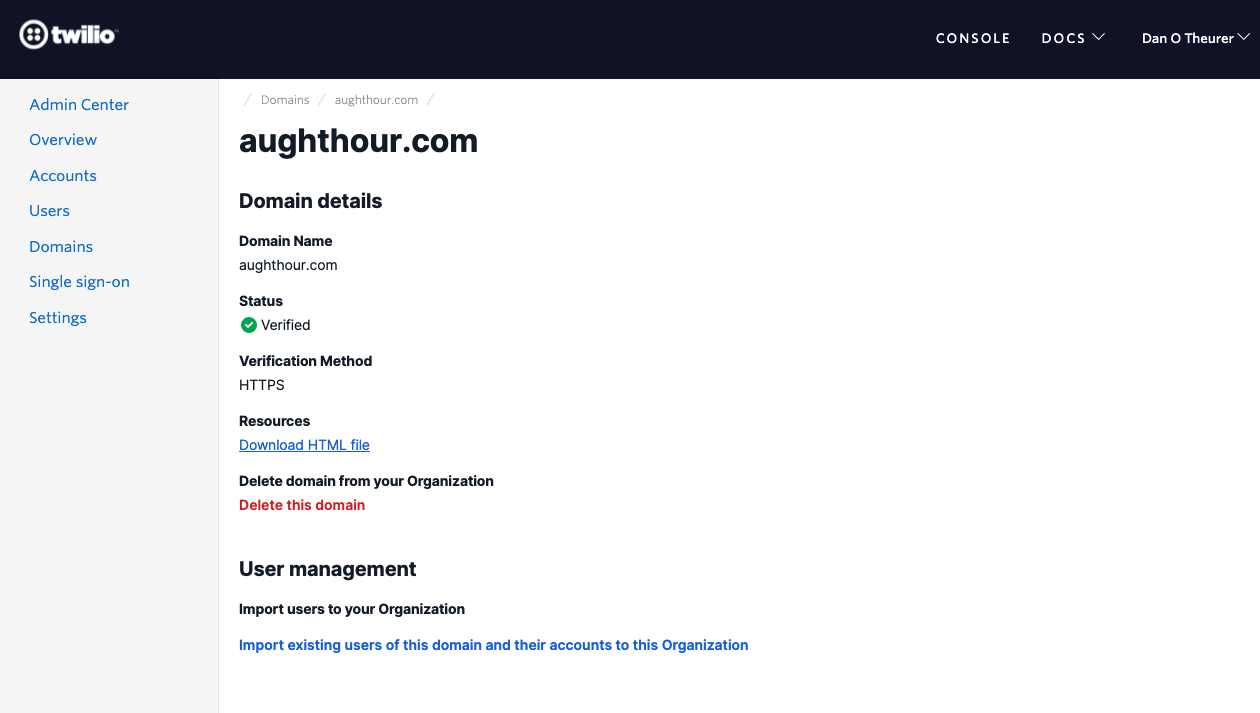
It will show a confirmation dialog and, if you continue, generate a report of all the users that are part of your domain. Once the report is ready, the table at the bottom of the page will allow you to download a CSV file of the user report. The report contains a list of all the users in that domain that Twilio will attempt to import into your Organization.
It is recommended that you inform your users about the pending import before proceeding. Here is a template you can use.
The final step is to click Start import in the Actions column to add the users to your Organization:

Once the import has started, a panel pops up to encourage you to inform your users about the pending import. Click Continue to next step once you've done so. You can use the template linked above.
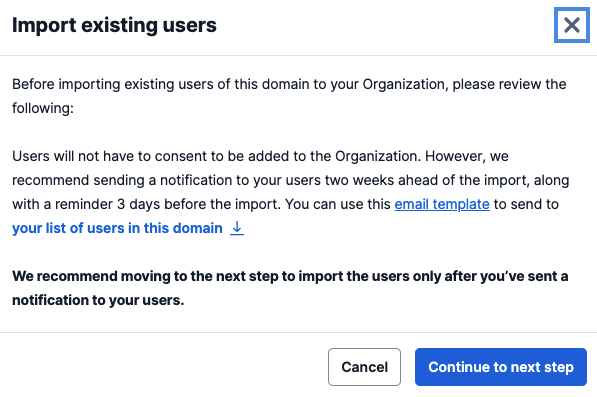
Once the import process has been completed, the table at the bottom of the page will provide you with a summary of the import:
- How many users have been imported. This links to the Users section in the Admin Center, where you can review all of your users.
- Any users that were not imported and the reason why they were excluded.
- The status.
You can also check for new users who have recently joined Twilio but are not yet part of your Organization:
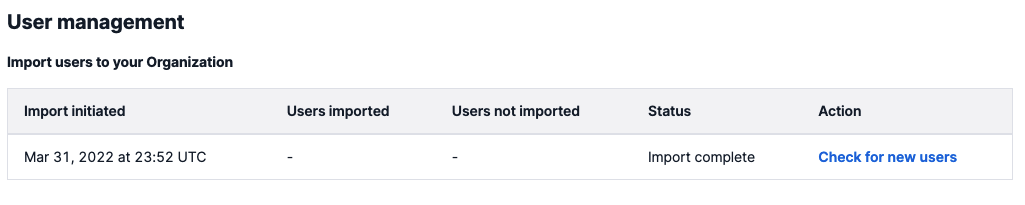
Info
You can update your domain settings to ensure that new users are added to your domain automatically. This will save you from having to make this check in the future.
You can also view users who have not been included in a previous import.