Create email addresses
Not a HIPAA Eligible Service
Email in Twilio Flex is not a HIPAA Eligible Service and should not be used in workflows that are subject to HIPAA.
To send and receive emails in Flex, you need to configure your email addresses. Before you can add an email address in Flex Console, ensure that you have added and authenticated your domain.
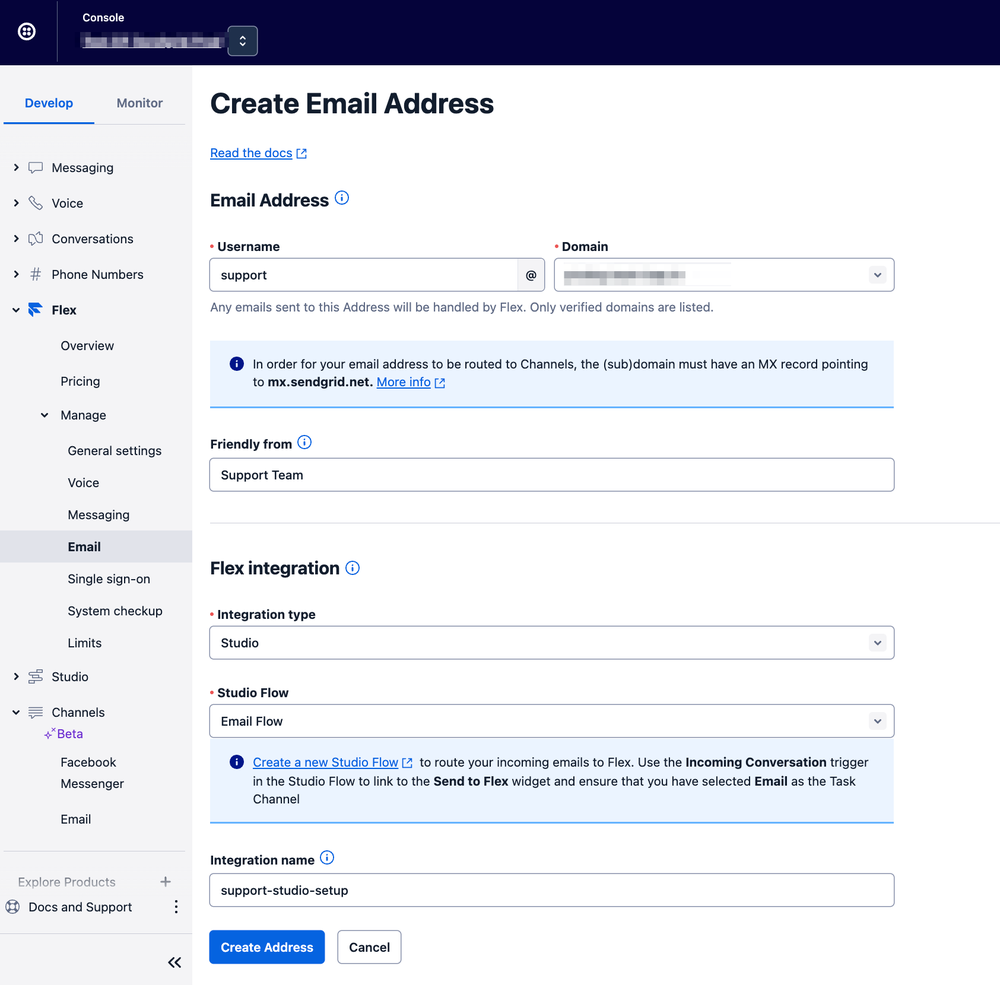
- From the Console, navigate to Flex > Manage > Email .
- Click Create Email Address .
- Using the Username and Domain fields, enter the email address you want to use for Flex.
- Optionally, in the Friendly from field, enter the name you want customers to see as the sender from this email address. For example, if you enter John from OwlShoes , customers will see from that address sent from John from OwlShoes <john@owlshoes.com> .
- In the Flex integration section, select an integration type . See the Flex integration section below for information on how to choose.
- Click Create address .
If you need to edit or delete your email addresses later, return to Flex > Manage > Email to make your changes.
If you choose Studio Flow as the integration type for an email address, the Conversations Autocreation feature invokes the Studio Flow when the first message arrives for a new inbound Conversation.
Twilio recommends that you create a new Studio Flow to handle email.
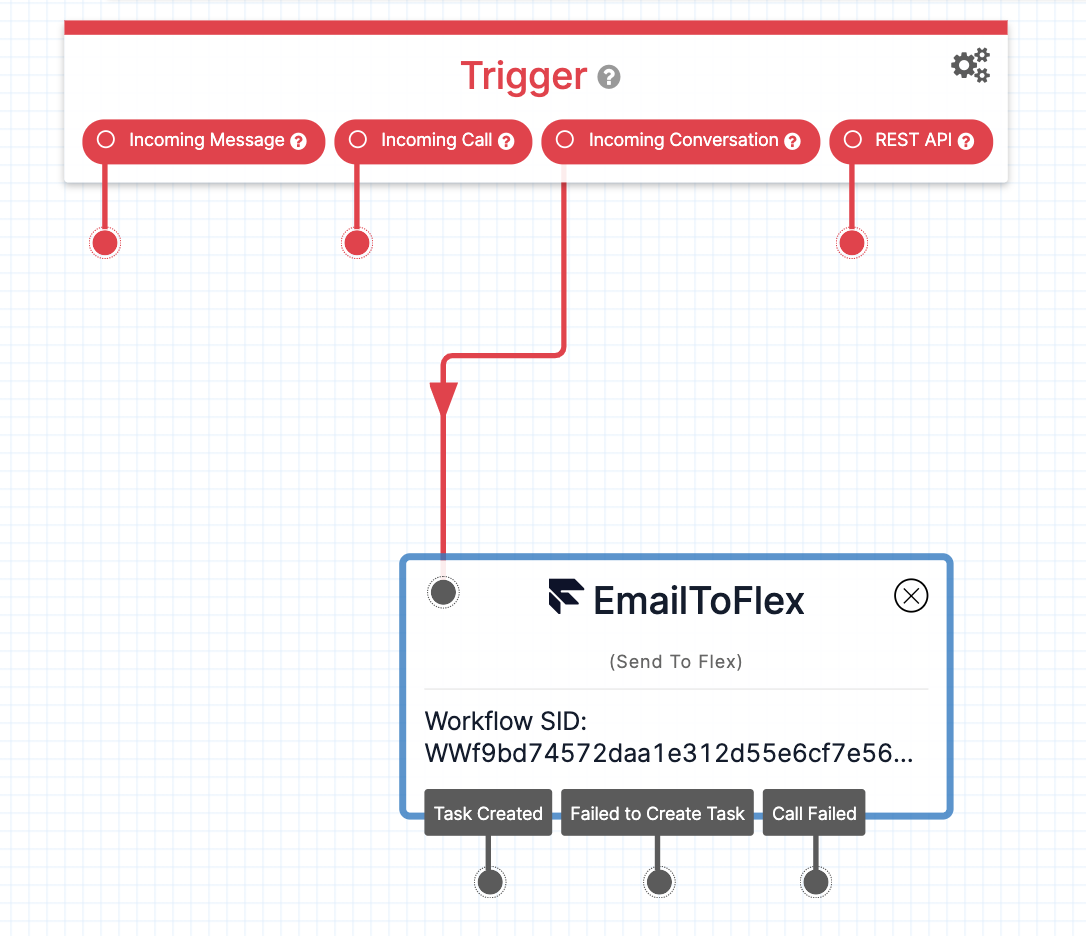
Use these guidelines to create your Studio Flow:
- Use the Incoming Conversation trigger for email.
- Your Studio Flow can implement any custom pre-agent logic. Just make sure that all interactions that should be handled by a human agent in Flex end up in the Send to Flex widget .
- Set the Task Channel for that widget to Email (the name of the TaskRouter task channel that you created earlier).
Alternatively, you can reuse one of your existing Studio Flows, as long as it meets these requirements.
When there's an error invoking the Studio Flow, there will be three retry attempts.
If you choose Webhook as the integration type for an email address, specify a webhook to be called when the first message arrives for a new inbound Conversation. A webhook enables you to implement custom workflows that react programmatically to new Conversations.
The webhook URL that you provide must eventually invoke the Send to Flex widget if that Conversation should be handled by an agent in Flex.
If the webhook returns an error code, it will not be retried. Retries are not currently supported.