Email in Flex for administrators
Not a HIPAA Eligible Service
Email in Twilio Flex is not a HIPAA Eligible Service and should not be used in workflows that are subject to HIPAA.
Flex relies on Twilio SendGrid for sending and receiving email. When you set up email as a channel in Flex, Twilio automatically sets up a SendGrid account for you.
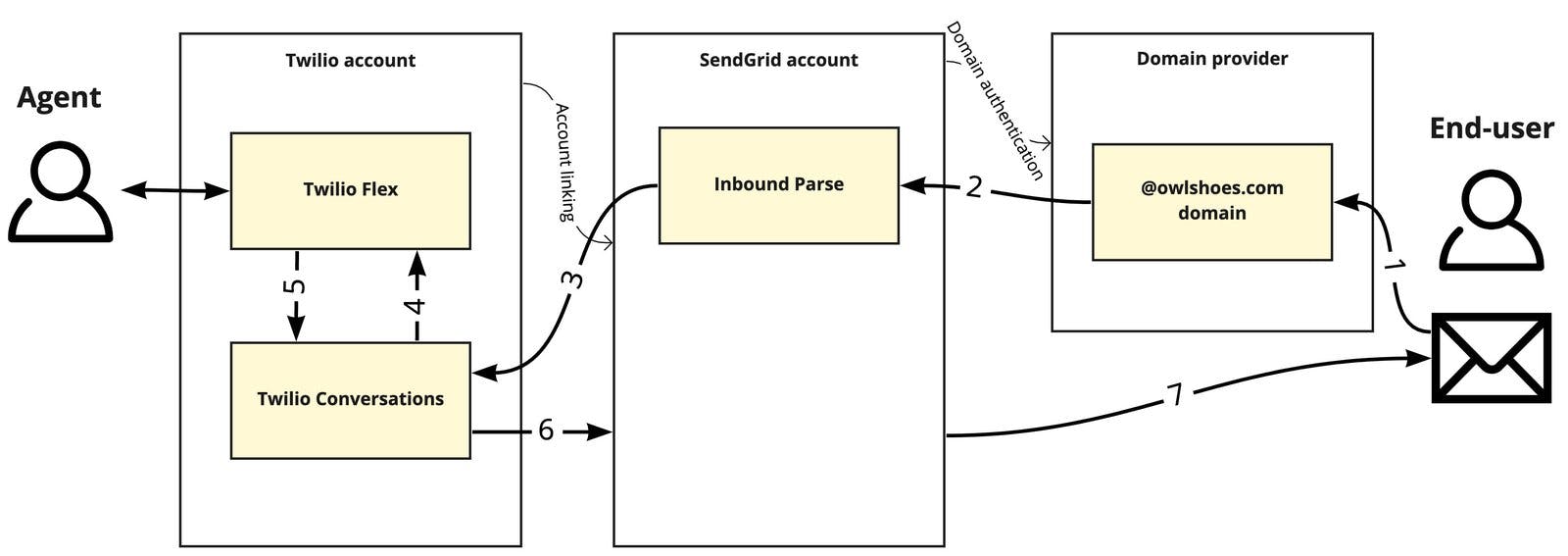
Your Flex account includes a quota for the maximum number of emails that you can send. The quota depends on your license type. If you go over your quota, your account will be charged per additional email.
If you are on a free trial of Flex and exceed the email quota, you can continue using email until you have used up the free credits in your account.
For more information about Flex plans and pricing, see How Does Twilio Flex Pricing Work?.
To use Email in Flex, you must be using Flex UI version 2.5.0 or later.
This section walks you through the process of setting up Email in Flex. Complete the following steps: