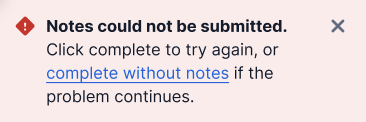Use auto-generated notes with Agent Copilot (Public Beta)
Public Beta
Agent Copilot is currently available as a Public Beta product and the information contained in this document is subject to change. This means that some features are not yet implemented and others may be changed before the product is declared as Generally Available. Public Beta products are not covered by a SLA.
Not a HIPAA Eligible Service or PCI Compliant
Agent Copilot is not a HIPAA Eligible Service or PCI compliant and should not be used in Flex workflows that are subject to HIPAA or PCI.
- You can't leave any fields blank.
- For easy access to notes, copy and paste any information you need into an internal system before completing a task.
-
As an agent with an open conversation task that's ready to end, click End Chat. A Notes tab appears with a Sentiment, Disposition code, and Summary of your conversation:
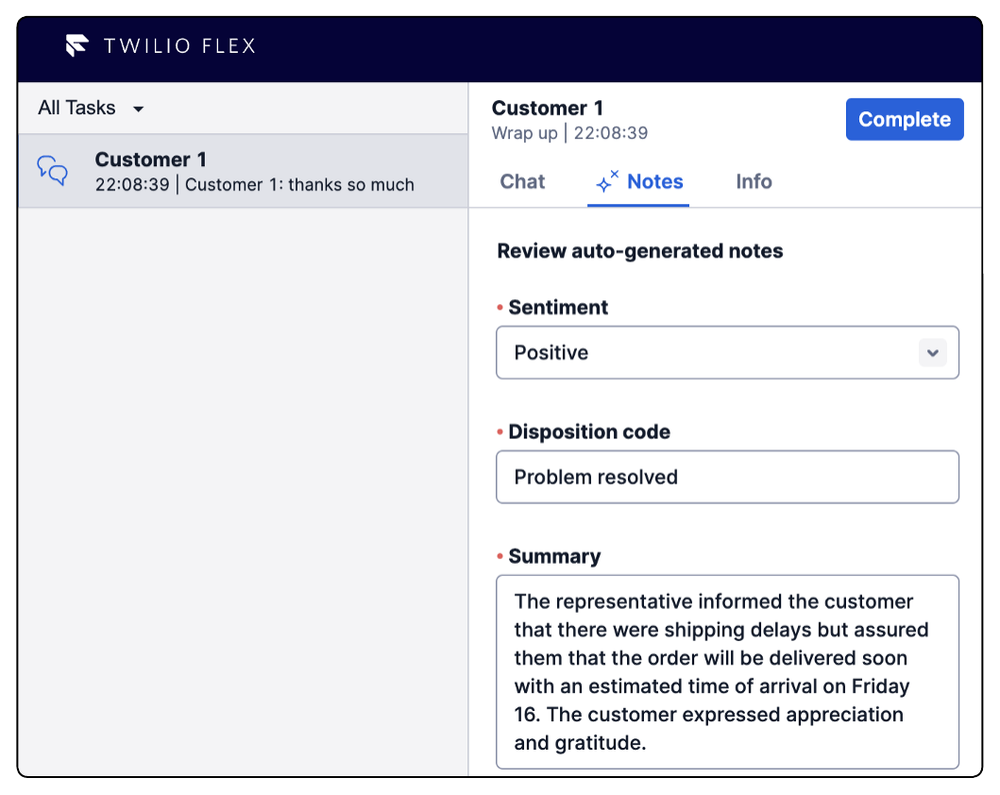
- Optionally, review the notes fields and make any necessary edits. Depending on permissions, you may not have access to see or edit all fields.
- If you need a copy of the summary, copy and paste it to save in your internal systems.
- Click Complete .
Note If your Flex UI uses a custom plugin that affects the End Chat functionality, wrap-up notes may not work as shown.
All previous wrap-up notes will show in a customer’s history, in the History tab.
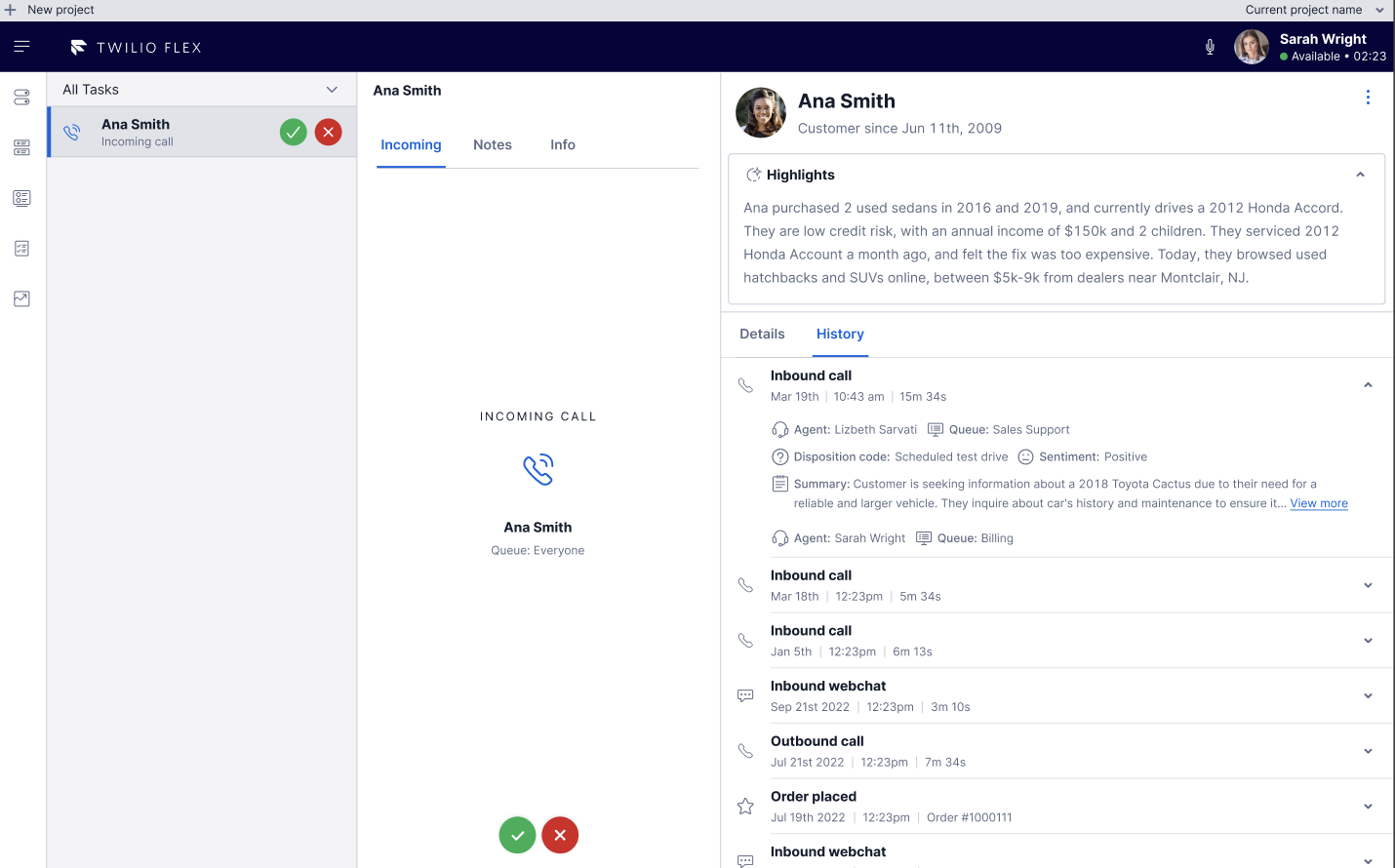
A generating message may briefly appear until the notes are ready. If generation takes longer than 10 seconds, you can continue waiting or manually add fields.
If you decide to fill out your own notes, you won't be able to view or use the auto-generated notes when they're ready.
When wrap-up notes are enabled, you must complete the required fields before completing a task. If an error occurs and notes cannot be generated or manually entered, then you can click complete without notes.