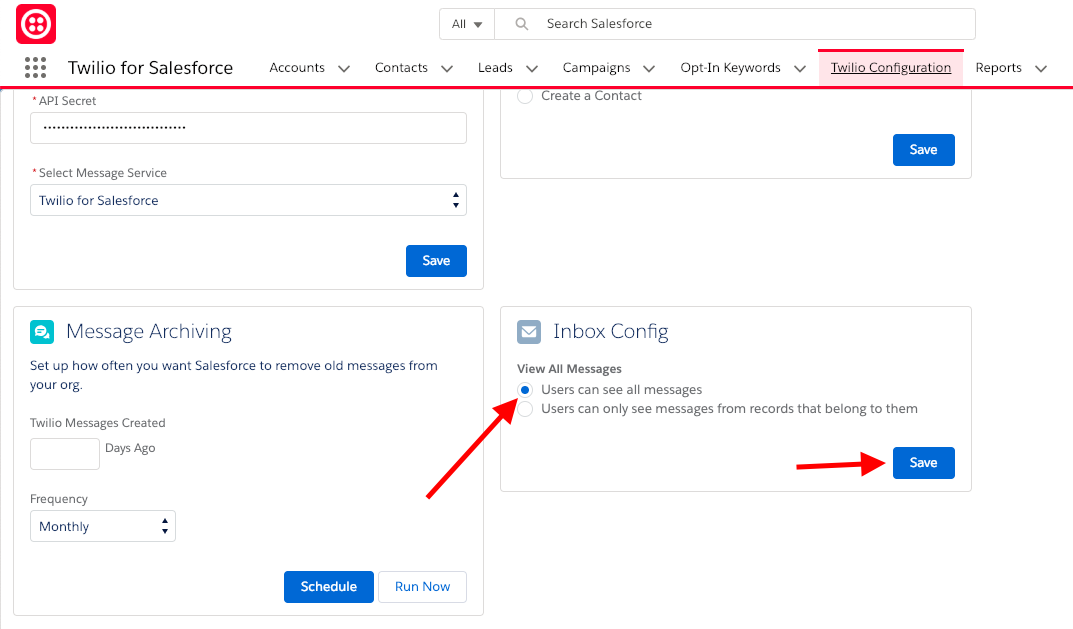The SMS Inbox Lightning Component
Warning
If you are using any version of the Twilio for Salesforce app older than 4.84, then before upgrading to latest version, please ensure you perform these two mandatory tasks:
-
Update the custom fields
TwilioSF__Contact__c,TwilioSF__Lead__c, andTwilioSF__Account__con theTwilioSF__Message__cobject for all existing messages . -
The
TwilioSF__Account__cfield needs to be populated only if the customer organization is using a personal account.
These steps are necessary for the Inbox to show the correct Lead or Contact record on the incoming message.
The SMS Inbox Lightning Component allows users to see messages from all of the leads and contacts that they own. Instead of visiting a contact or lead record to view recent messages, you can configure the SMS Inbox in the Lightning toolbar or on a dashboard for easy viewing.
The SMS Inbox includes these key features:
- Unread message count.
- Unread messages highlighted in blue.
- Click-to-reply within the SMS Inbox component.
- Click on the contact or lead to visit the record page.
- Optional message archiving.
To configure the SMS Inbox, just follow these steps:
- In Salesforce, go to Setup > Apps > App Manager .
-
Here you can either add SMS Inbox to an existing Lightning app or create a new one.
- To create a new app, click on New Lightning App in the top right corner.
- To add to an existing app, click on the down arrow on the right side of the app's row and select Edit .
- Once inside the Lightning App Builder, click on Utility Items in the side nav.
-
Click on Add Utility Item :
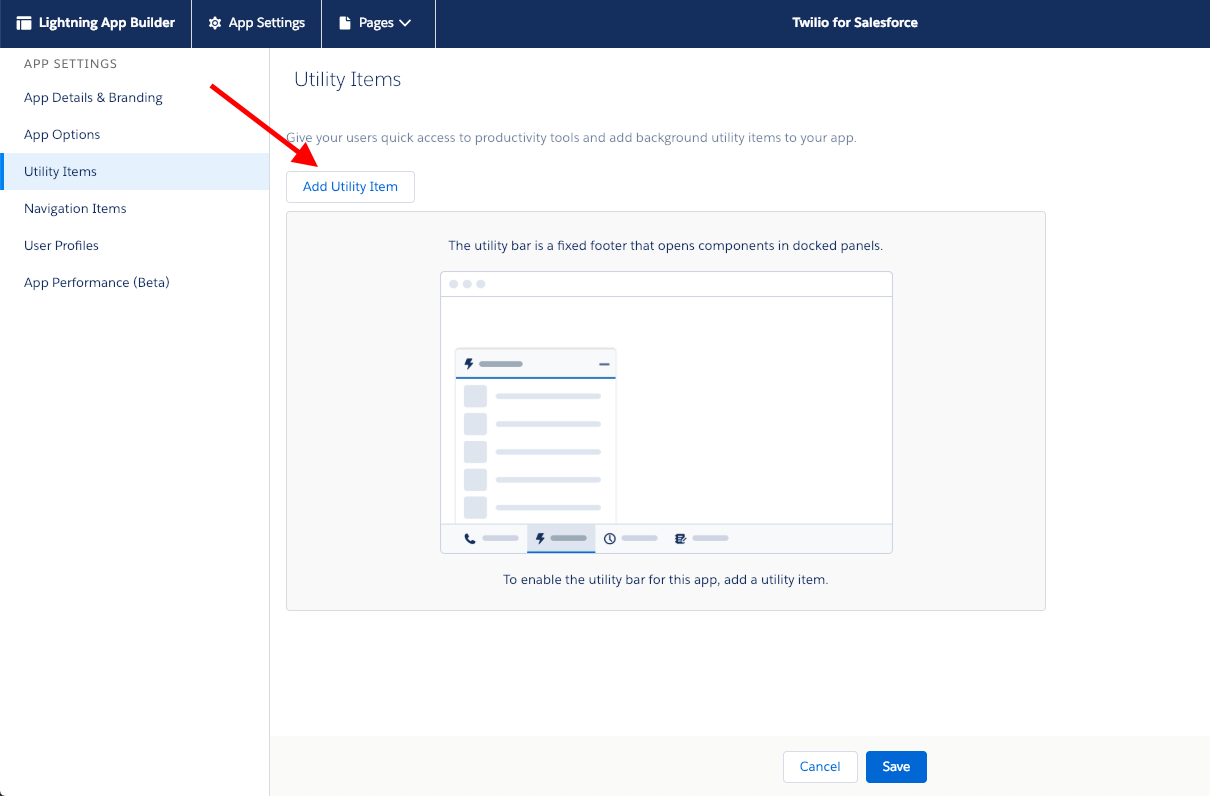
- Select Twilio — Inbox .
- To optimize readability, set the component width to 500 pixels in the utility item configuration screen.
-
To make sure that the component shows the new messages automatically, check the Start Automatically checkbox:
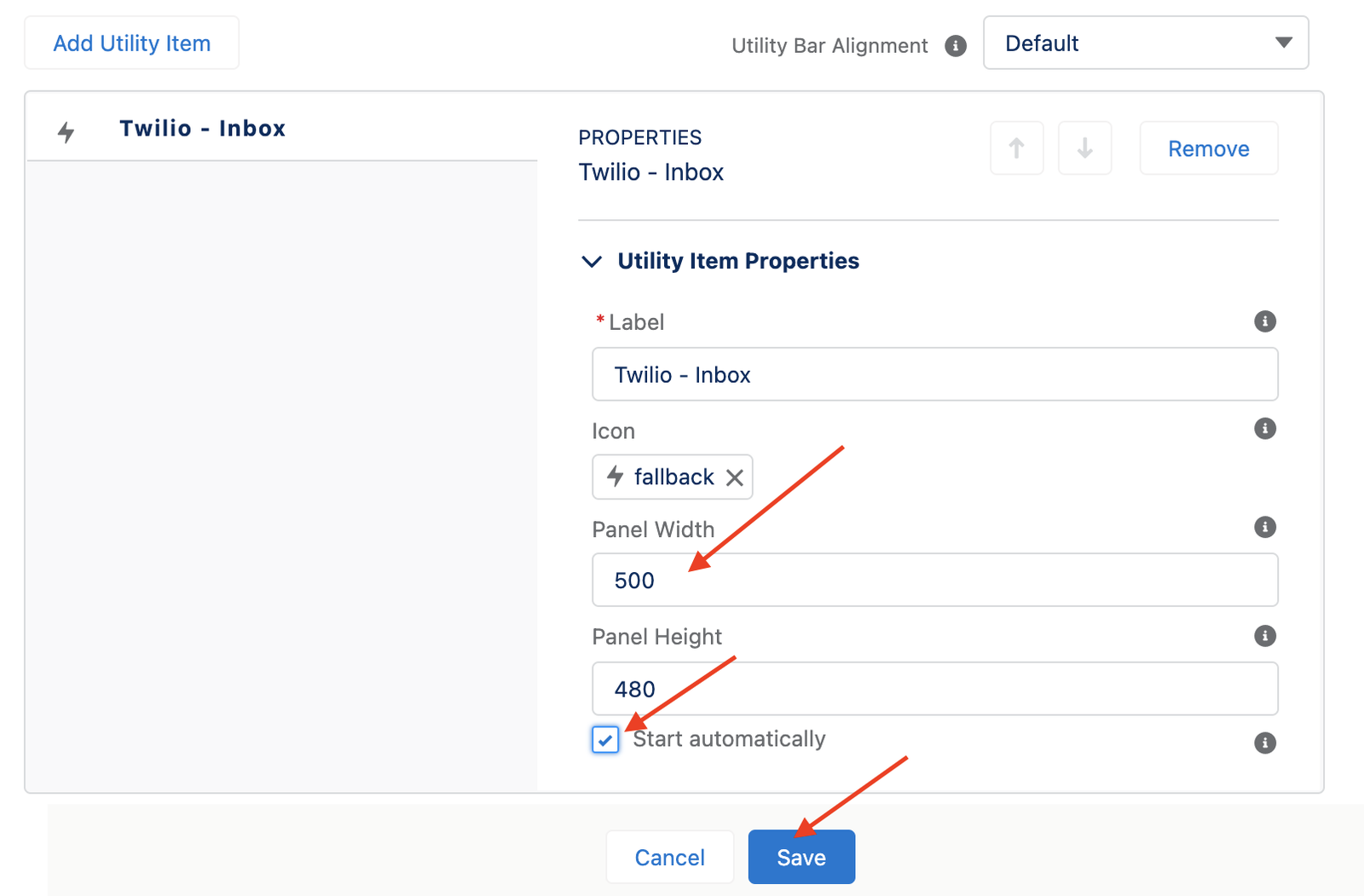
- Click the Save button.
- Launch your lightning app and be sure to refresh. Twilio — Inbox will now appear in your utility bar.
By default, the SMS Inbox only shows messages from Contacts, Leads, and Person Accounts that belong to the Salesforce user. Additionally, if a message is sent to a personal phone number that is configured for a Salesforce user, that message will appear in that user's SMS inbox.
Twilio for Salesforce optionally allows users to see all the messages intended for their organization. This is useful if you have Salesforce users who collaborate across conversations. This option must be enabled by an administrator. To enable the option:
- Go to the Twilio for Salesforce configuration page.
-
Under the Inbox Config section, select Users can see all messages and then click the Save button: