Authy API
Warning
As of November 2022, Twilio no longer provides support for Authy SMS/Voice-only customers. Customers who were also using Authy TOTP or Push prior to March 1, 2023 are still supported. The Authy API is now closed to new customers and will be fully deprecated in the future.
For new development, we encourage you to use the Verify v2 API.
Existing customers will not be impacted at this time until Authy API has reached End of Life. For more information about migration, see Migrating from Authy to Verify for SMS.
The Twilio Authy API makes it simple to add a second factor of authentication or passwordless logins to your web application. It supports OTP sent via voice and SMS, TOTP generated in the free Authy app (or any compatible authenticator app like Google Authenticator) and push authentication via the free Authy app. To start working with the API, first create an application in the Console and get the API Key.
All URLs in the reference documentation use the following base URL:
_10https://api.authy.com
All requests to the Authy REST API are served over HTTPS. Unencrypted HTTP is not supported.
All HTTP requests to the Authy REST API /protected endpoints are protected with an API Secret you pass as an HTTP header X-Authy-API-Key, e.g.:
_10curl 'https://api.authy.com/protected/json/app/details' \_10-H "X-Authy-API-Key: $AUTHY_API_KEY"
The API Key can be found in the Authy section of the Twilio Console after clicking through to your Authy application.
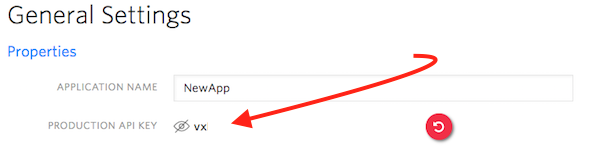
The Authy API currently supports JSON and XML formats. When making API calls, you will need to specify json or xml format.
This guide shows the three steps to completing a basic two-factor verification via SMS. Follow the links for more documentation on advanced features such as sending Push Authentications, registering users without needing their phone number or email, PSD2 compliance, and more.
First, create an Authy Application in the Twilio Console and grab the API Key as demonstrated above.
The AUTHY_ID from this step is necessary to send One-Time Passwords
An Authy Application is the set of common configurations used to create and check one-time passcodes and manage push authentications. This includes features like:
- Application Name (used in the one-time password message templates)
- Token Length
- ...and more
One application can be used to send multiple tokens, it is not necessary to create a new application each time.
This will send a token to the end user through the specified channel. Supported channels are sms or call.
If the user has the Authy App, by default, the API will not send the 2FA code via SMS or voice. Instead, a push notification will go to the device, prompting the user to start their app to get the code. You can override this behavior.
One-time Password documentation.
This will check whether the user-provided token is correct. The first time you verify a user you will need to force verification to complete the user registration process.
| Token | Success in response | Message in response |
|---|---|---|
| Correct | true | Token is valid. |
| Incorrect | false | Token is invalid |
We maintain helper libraries to abstract these API calls for all of our standard web languages.